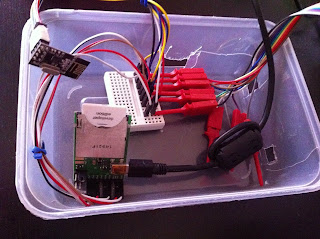Firstly I would like to thanks Premier Farnell (Element14) for sending me a sample Texas Instruments's Stellaris Launchpad. This development board platform from Texas Instruments is running on ARM Cortex-M4F based microcontrollers. The diagram below is directly taken from the datasheet showing all the pins, functions and other connectors.
As I have lots and lots of female-female jumper cables, I kinda like the male headers on the Stellaris Launchpad. As this is not a review on the Stellaris Launchpad, I shall skip most of the features of the board and jump straight into the software needed to run this board.
Similar to Arduino, Stellaris have Energia, an open source multiple platform software development environment. You can refer to Stellaris LaunchPad Guide for all the pins and functions.
After installing the Energia development environment, it looks very similar like Arduino except it is red in colour like the Stellaris board.
So the first thing to do is to blink those three built-in RGB LED on the board itself and it looks very nice and useful to have RGB LED on the board itself. The second project that came into my mind is to get the Nordic nRF24L01+ radios working with this launchpad.
With some googling, I found the spirilis had written an Energia nRF24L01 library on the MSP430 (43oh.com) forum. There is also a github repo from spirilis that I downloaded and install the Enrf24 library similar to installing Arduino libraries. This is great, no steep learning curve.
While loading the Enrf24 Tx example, I notice it was written for MSP430 launchad pins instead of Stellaris launchpad pins, so the pin name needed to be changed to matched the Stellaris pin names.
The changes made as follows :-
// PE_1 = CE, PE_2 = CSN, PE_3 = IRQ
// SPI pins : SCK = PB_4 , MOSI = PB_7, MISO = PB_6
Enrf24 radio(PE_1, PE_2, PE_3);
Refer to the StellaPad https://github.com/energia/Energia/wiki/Hardware#stellarpad-ek-lm4f120xl
Just blindly hook up the nRF24L01 to the Stellaris Launchpad according to the pinout above and you are all set.
While hooking up the 3.3V power to the nRF24L01+ radio ( that requires 3.3V ) I accidentally hook up the jumper cables to the VBUS pins as they are just next to each other. The VBUS is the USB power measured at 4.4V on my multimeter and the left pins besides it is the actual regulated 3.3V power pins. Luckily, the higher voltage did not blew up the nRF radio.
After this minor incident, I got the nRF24L01 working and transmitting a ON/OFF payload to whichever devices that is listening on those configured address.
As I have experience is getting different nRF libraries working with each other, the few possible places to look are the addressing schemes ( either 3 or 5 bytes ), CRC is either off / on (8bit/16bit), does it implement dynamic or static payload and matching all the speed and channels.
After much tweaking on the Arduino UNO side, I still could not get Arduino UNO side to receive the payload so I did what everyone else would do, read the codes and ask the author of this library.
Within less than a few hours, the author spirilis replied me and after changing the CRC settings, the Arduino UNO running the RF24 library is talking to the Stellaris Launchpad. The Tx demo is working and I tried the Rx demo and both works flawlessly. Below are the settings needed to get them working together...
Stellaris Launchpad transmitter side :-
const uint8_t txaddr[] = { 0xDE, 0xDE, 0xDE, 0xDE, 0xE3 };
void setup() {
....
radio.begin(1000000); // 1Mbps, max TX power
radio.setChannel(88); // Channel 88
radio.setCRC(1,1); // Enable CRC, 16-bit
....
}
Arduino UNO receiver side :-
const uint64_t pipes[6] = { 0xDEDEDEDEE7LL, 0xDEDEDEDEE9LL, 0xF0F0F0F0E2LL, 0xF0F0F0F0E3LL, 0xF0F0F0F0E4LL, 0xF0F0F0F0E5LL };
....
}
Summary Links :-
- Premier Farnell (Element14)
- Stellaris Launchpad
- Energia Development Environment
- Spirilis Energia nRF24L01 library
- Forum link
 |
| Stellaris Launchpad |
 |
| Energia |
Similar to Arduino, Stellaris have Energia, an open source multiple platform software development environment. You can refer to Stellaris LaunchPad Guide for all the pins and functions.
After installing the Energia development environment, it looks very similar like Arduino except it is red in colour like the Stellaris board.
So the first thing to do is to blink those three built-in RGB LED on the board itself and it looks very nice and useful to have RGB LED on the board itself. The second project that came into my mind is to get the Nordic nRF24L01+ radios working with this launchpad.
With some googling, I found the spirilis had written an Energia nRF24L01 library on the MSP430 (43oh.com) forum. There is also a github repo from spirilis that I downloaded and install the Enrf24 library similar to installing Arduino libraries. This is great, no steep learning curve.
 |
| nRF24L01 Stellaris Launchpad |
While loading the Enrf24 Tx example, I notice it was written for MSP430 launchad pins instead of Stellaris launchpad pins, so the pin name needed to be changed to matched the Stellaris pin names.
The changes made as follows :-
// PE_1 = CE, PE_2 = CSN, PE_3 = IRQ
// SPI pins : SCK = PB_4 , MOSI = PB_7, MISO = PB_6
Enrf24 radio(PE_1, PE_2, PE_3);
Refer to the StellaPad https://github.com/energia/Energia/wiki/Hardware#stellarpad-ek-lm4f120xl
Just blindly hook up the nRF24L01 to the Stellaris Launchpad according to the pinout above and you are all set.
While hooking up the 3.3V power to the nRF24L01+ radio ( that requires 3.3V ) I accidentally hook up the jumper cables to the VBUS pins as they are just next to each other. The VBUS is the USB power measured at 4.4V on my multimeter and the left pins besides it is the actual regulated 3.3V power pins. Luckily, the higher voltage did not blew up the nRF radio.
After this minor incident, I got the nRF24L01 working and transmitting a ON/OFF payload to whichever devices that is listening on those configured address.
As I have experience is getting different nRF libraries working with each other, the few possible places to look are the addressing schemes ( either 3 or 5 bytes ), CRC is either off / on (8bit/16bit), does it implement dynamic or static payload and matching all the speed and channels.
After much tweaking on the Arduino UNO side, I still could not get Arduino UNO side to receive the payload so I did what everyone else would do, read the codes and ask the author of this library.
Within less than a few hours, the author spirilis replied me and after changing the CRC settings, the Arduino UNO running the RF24 library is talking to the Stellaris Launchpad. The Tx demo is working and I tried the Rx demo and both works flawlessly. Below are the settings needed to get them working together...
Stellaris Launchpad transmitter side :-
const uint8_t txaddr[] = { 0xDE, 0xDE, 0xDE, 0xDE, 0xE3 };
....
radio.begin(1000000); // 1Mbps, max TX power
radio.setChannel(88); // Channel 88
radio.setCRC(1,1); // Enable CRC, 16-bit
....
}
Arduino UNO receiver side :-
const uint64_t pipes[6] = { 0xDEDEDEDEE7LL, 0xDEDEDEDEE9LL, 0xF0F0F0F0E2LL, 0xF0F0F0F0E3LL, 0xF0F0F0F0E4LL, 0xF0F0F0F0E5LL };
void setup() {
....
radio.setDataRate(RF24_1MBPS);
radio.setPALevel(RF24_PA_MAX);
radio.setChannel(88);
radio.enableDynamicPayloads();
radio.setCRCLength(RF24_CRC_16);
}
Summary Links :-
- Premier Farnell (Element14)
- Stellaris Launchpad
- Energia Development Environment
- Spirilis Energia nRF24L01 library
- Forum link